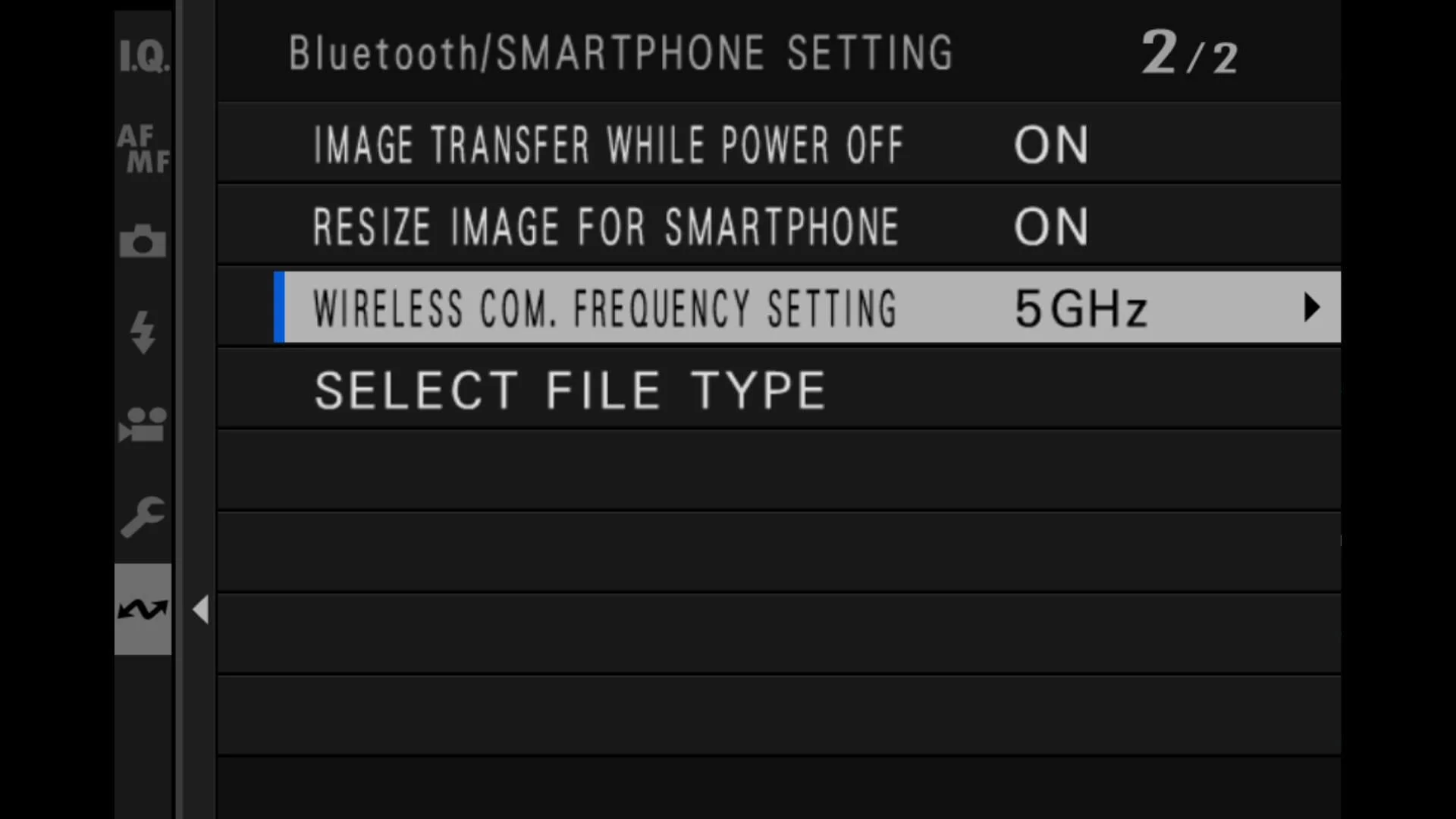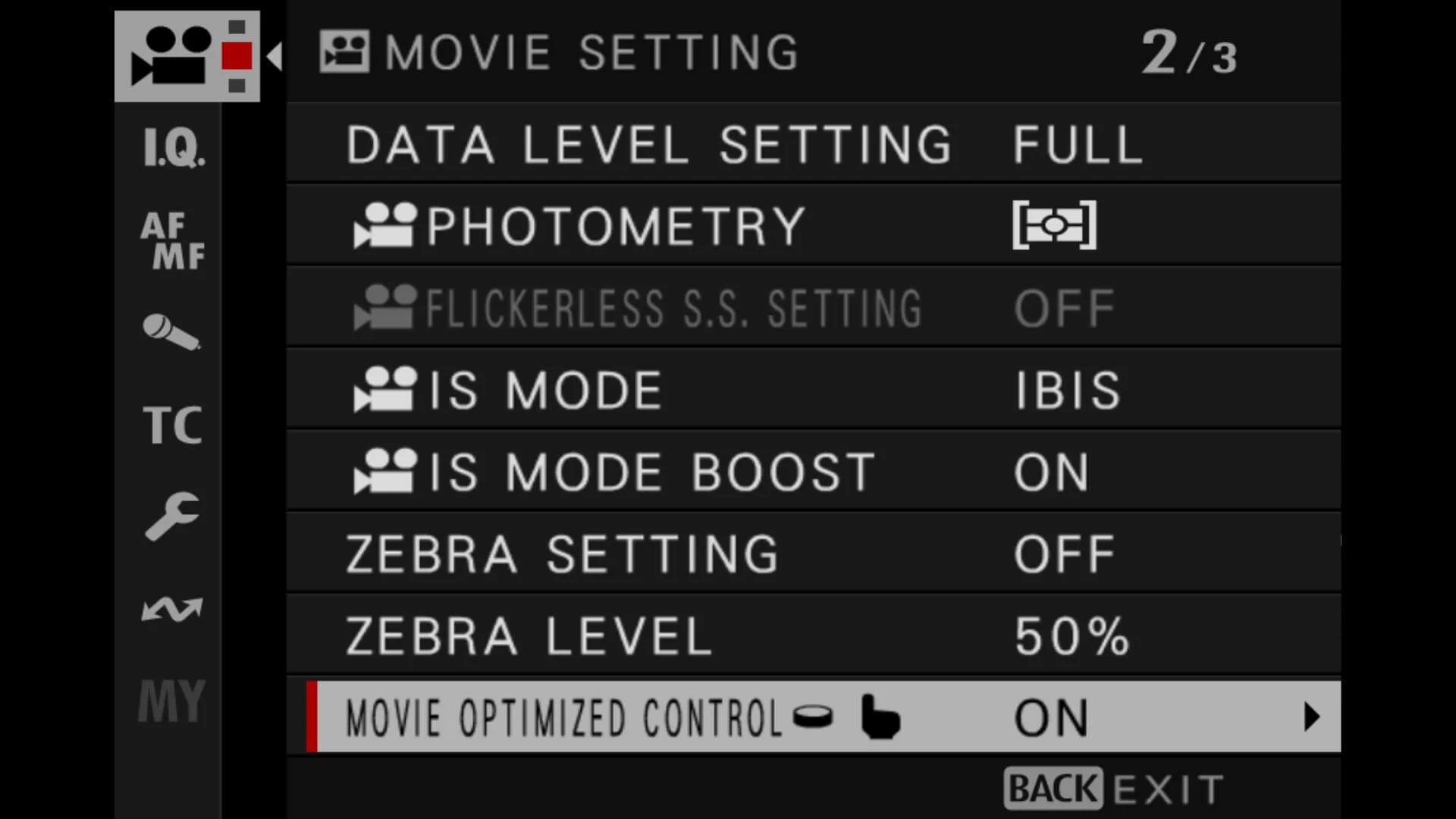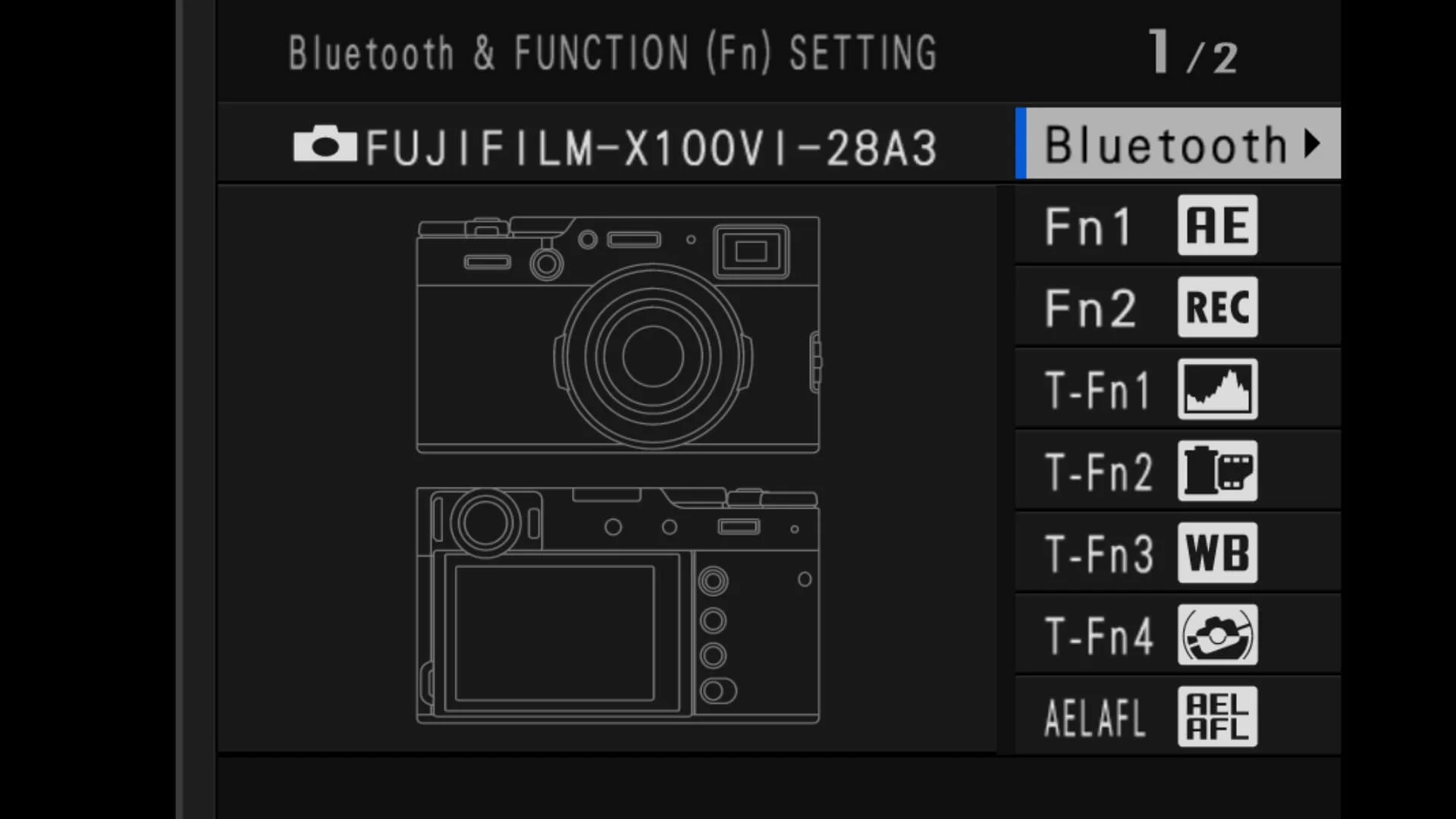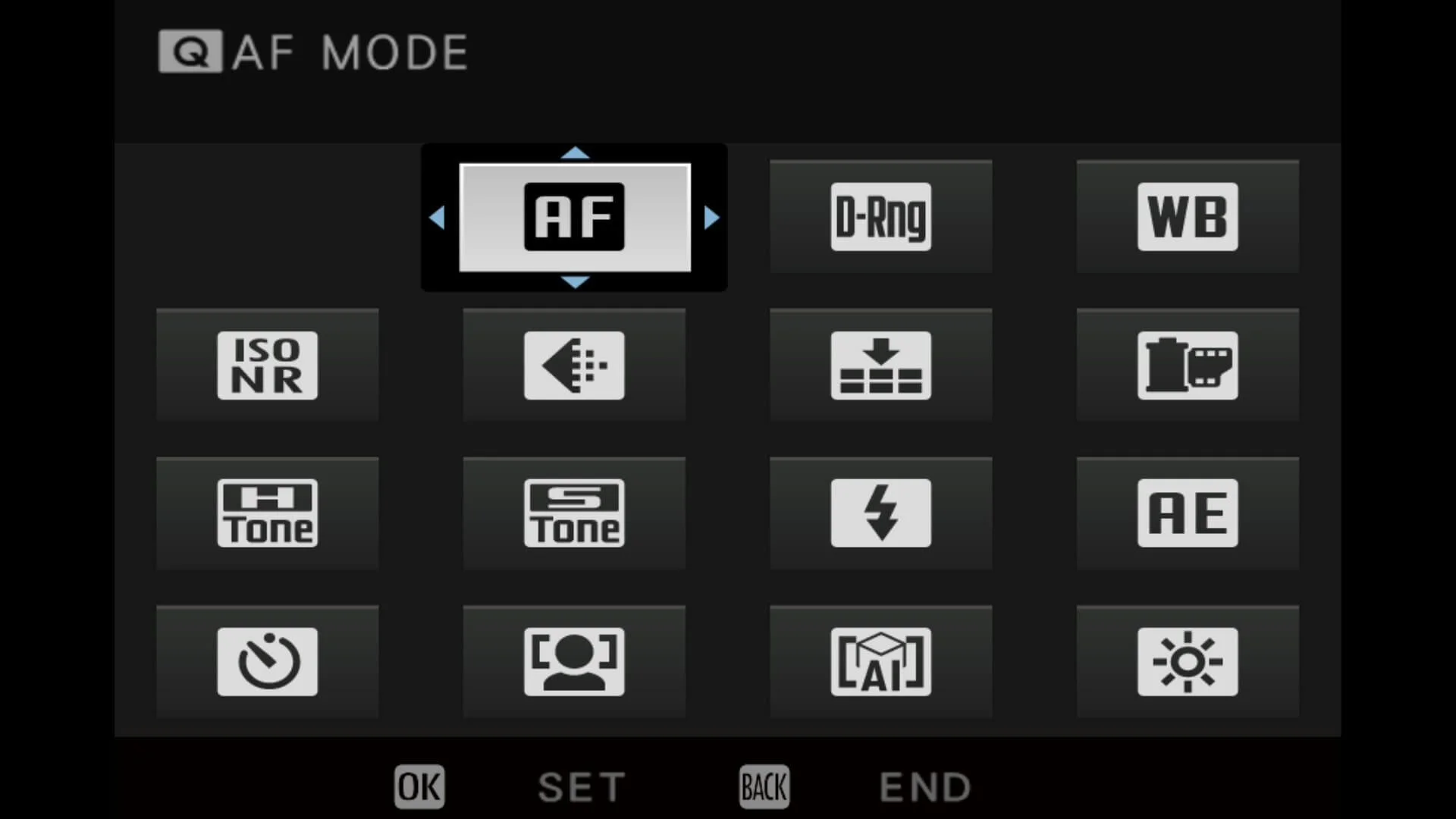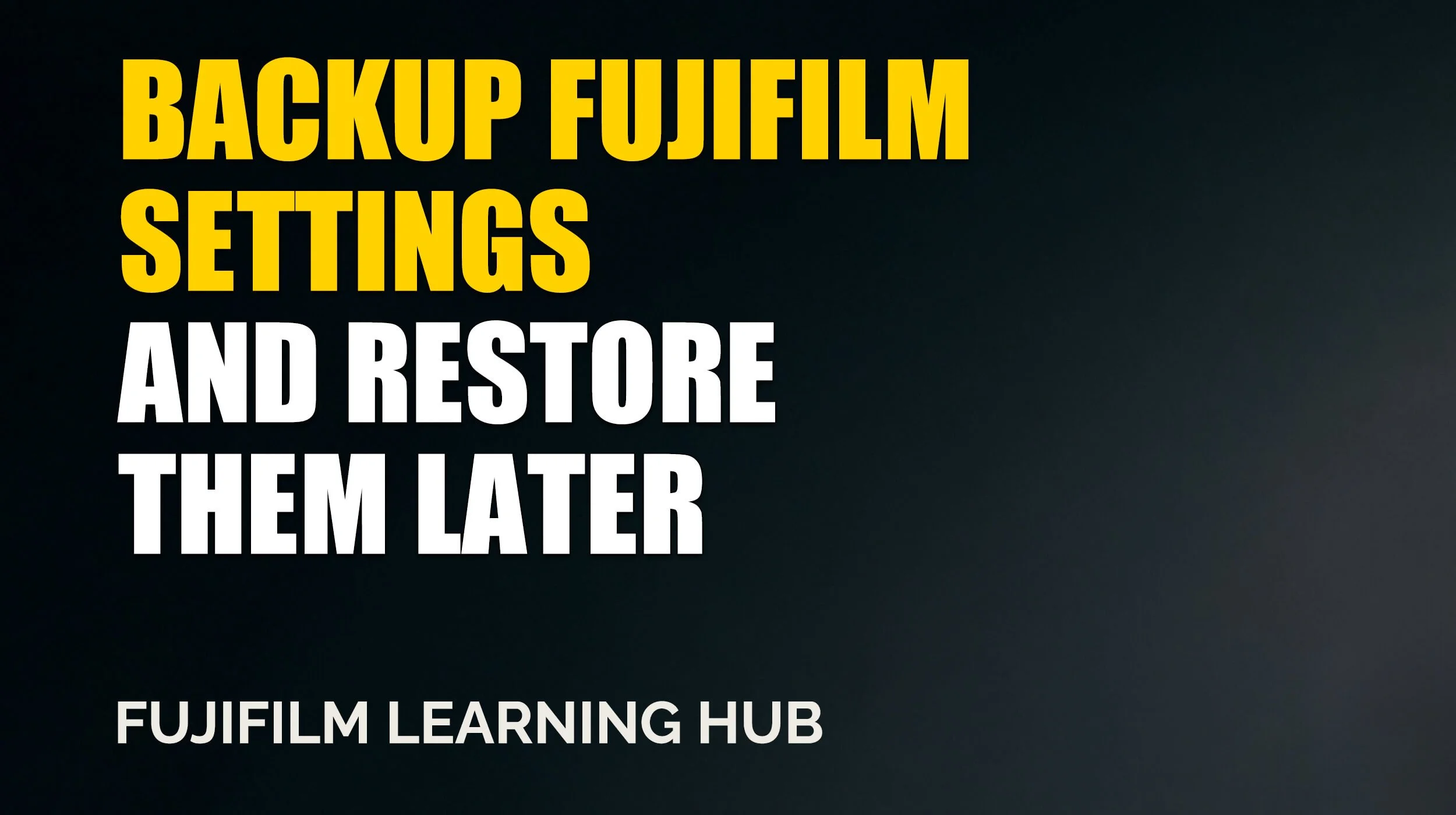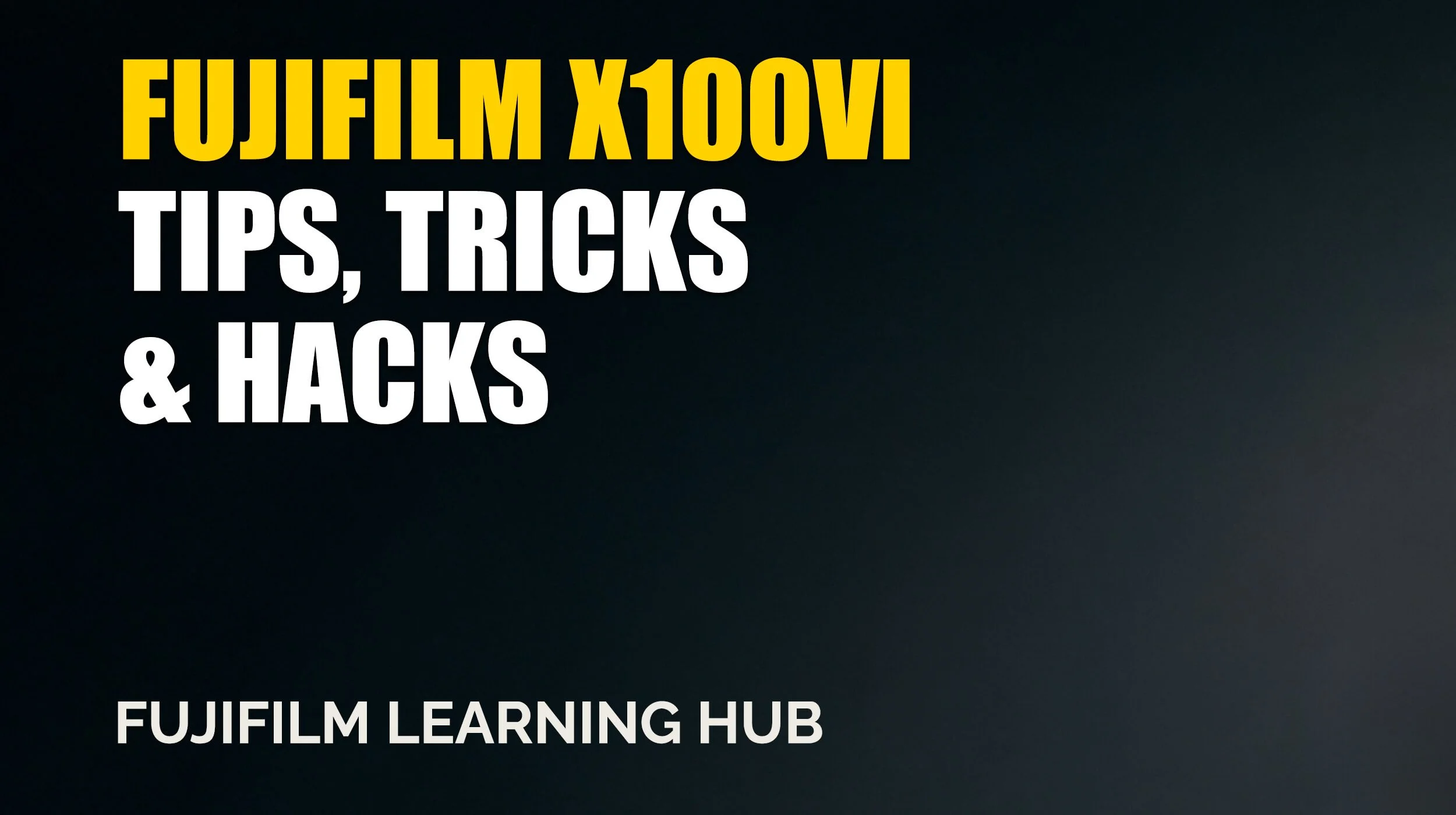Fujifilm X100VI Tips and Tricks You’ll Actually Use
Let’s be honest, getting the best out of the Fujifilm X100VI doesn’t always come naturally straight out of the box. Especially if you’re coming from Sony, Canon, or even another Fuji body, there’s a bit of a learning curve. But once you get past the quirks, it becomes one of the most enjoyable cameras to use day to day.
In this post, I’ve gathered some lesser-known, genuinely helpful tips for getting more from your X100VI.
You may also want to check my Quick Setup Guide for Essential Settings.
This article is part of my Fujifilm Learning Hub.
A growing collection of real-world guides, camera setup tips, lens suggestions by use-case, practical assignments, and buying advice with examples.
Prefer to see everything I write—brand-agnostic pieces on documentary & street work, reviews, tips, and the business of photography? Browse Main Articles & More.
Speed Up Wireless Transfers to Your Phone
If you’ve been importing images from your X100VI to your phone and it feels like it’s taking forever, you're not imagining it. By default, the camera uses a 2.4GHz wireless connection, which is slower and more prone to interference.
But there’s a quick fix. You can change the wireless frequency to 5GHz, which offers faster, more stable transfers — especially helpful if you tend to send across JPEGs on the go or you're using the app regularly.
Here’s how to switch it:
Menu > Network/USB Setting > Bluetooth/Smartphone Settings
Then scroll to Wireless Com. Frequency Setting and switch it to 5GHz
It’s one of those things that doesn’t make a big song and dance about itself, but once you’ve changed it, you’ll notice the improvement straight away. Just a smoother, less frustrating experience — particularly if you like to share images while you're still out shooting.
Switching to Movie Mode Quickly
If you find yourself jumping between stills and video, this little tweak can save you a bit of time — and avoid some unnecessary faffing with the Drive dial.
You can assign a function button to 'Movie Recording Release', which effectively lets you start recording video from stills mode, instantly. No need to dip into menus or physically turn any dials.
To set it up, go to:
Menu > Button/Dial Setting > Function (Fn) Setting
Then assign any available function button to: Movie Recording Release
It’s not something I have set all the time, but for situations where I’m mixing photography and quick video clips — maybe during street walks or family moments — it’s a brilliant shortcut. No friction, no interruptions, just tap and record.
Optimising the Camera for Movie Mode
If you shoot a bit of video on the X100VI, there’s a setting tucked away in the menus that can make life noticeably easier.
It’s called Movie Optimised Control, and when you switch it on, the camera disables the physical shutter speed and aperture dials while you’re in movie mode. Instead, you get clean touchscreen access to control ISO, shutter speed, and aperture directly on the screen.
It’s a small shift, but one that removes a lot of the fiddling — especially useful if you're recording handheld and don’t want to accidentally knock a dial mid-shot.
You’ll need to already be in Movie mode to change this setting. Once you are, head to:
Menu > Movie Settings > Movie Optimised Control > On
I don’t always shoot video with this camera, but when I do, having this enabled makes everything feel just that bit more streamlined.
My Fujifilm X100VI Book
If you're enjoying the X100VI and want to get even more from it, take a look at my Mastering the Fujifilm X100VI look book. It's a compact, practical guide filled with film simulation recipes, custom setup advice, and everyday tips to help you get the most out of the camera.
Whether you're just getting started or looking to refine your workflow, it's designed to be a useful companion you can actually keep in your bag and refer to when you're out shooting.
Boost Mode for Smoother Performance
A small setting, but worth switching on: enable Boost Mode under the Power Management settings.
It gives you better responsiveness and makes things like autofocus tracking feel a touch quicker.
Go to:
Menu > Power Management > Performance > Boost
Yes, it uses a bit more battery, but the overall experience feels smoother, especially when shooting bursts or video.
Continuous Shooting with an External Flash? Yes, It Works
This one surprised me when I first tried it.
Continuous shooting does actually work with an external flash, like the Fujifilm EF-X20. It’s a bit of a contrast to the built-in flash, which disables burst mode entirely.
Now, I don’t shoot with flash often, but in situations where I’ve needed it — particularly low-light documentary work or a quick sequence during evening speeches — this has been incredibly useful. You do still need to be mindful of the flash’s recycle time, of course, but it won’t block the camera from firing a burst of frames.
Good to know if you're ever in a pinch and need both flash and speed.
Quick Way to View and Edit Your Function Buttons
Here’s one that’s easy to miss but genuinely useful, especially if you’ve forgotten which custom functions you’ve assigned where (and let’s be honest, it happens).
If you press and hold the DISP/BACK button, the camera will bring up a visual layout showing which function buttons are currently mapped to which settings. It’s not only a quick reference, but from that same screen, you can also dive in and reassign them on the spot.
No digging through menus or trying to remember whether you set ISO to Fn1 or Fn2 last time.
I use this all the time when switching between different shooting environments – say, from street to family work – where I want different shortcuts active. It makes the camera feel a bit more tailored and a bit more yours.
Format Your Memory Cards Quicker
Here’s a small time-saving shortcut I use almost every time I head out shooting.
Instead of going through the menus to format your memory card, just press and hold the Delete button (the little trashcan icon) and the rear command dial at the same time for about a second. The camera will then prompt you to confirm the format.
It’s the same result as digging through:
Menu > Wrench icon > User Setting > Format,
but much faster.
Especially handy if, like me, you like to start each shoot with a clean card and don’t want to break your flow before you’ve even taken the first shot. Just double-check you’ve backed everything up before you hit OK... once it’s gone, it’s gone.
Customising Your Q Menu on the Fly
Another simple one, but really handy if you like to keep your workflow tight.
Press and hold the Q button, and you’ll get instant access to customise the Quick Menu layout. From there, you can change which settings appear, rearrange the order, or even leave some slots blank if you prefer a cleaner view.
It’s far easier than diving into the menus, and being able to tweak it quickly makes a big difference. I tend to tailor mine depending on whether I’m shooting stills, video, or just doing casual street work.
Might sound small, but once you’ve set it up the way you like, it’s one of those features that quietly speeds everything up.
Final Thoughts
The X100VI is one of those cameras that feels simple on the surface, but the more time you spend with it, the more you discover these little hidden gems. A setting tucked away here, a shortcut there — and before you know it, you’ve shaped it into something that genuinely fits how you like to shoot.
Hopefully, a few of these tips help you get that bit more out of your own setup. I’ll be updating this post over time with more findings and personal tricks, so do check back now and then. And if you’ve got a favourite tweak of your own, feel free to drop me a message — always happy to test something new.
If you want to dig deeper into what this camera can really do, take a look at my Mastering the Fujifilm X100VI look book. It’s packed with film simulation recipes, tips, and ideas for getting the most out of this brilliant little camera. Whether you’re new to the system or you’ve been shooting Fuji for years, it’s designed to be a practical companion — the sort of thing you might keep in your bag and actually use.
Thanks for reading & I hope its been useful.
Quick Summary Fujifilm X100VI Tips (FAQ)
-
Switch the wireless setting from 2.4GHz to 5GHz. It’s buried in the Bluetooth/Smartphone settings, but once changed, transfers are noticeably quicker.
-
Yes. Hold down the Delete button and the rear command dial together for about a second. The format prompt appears instantly — much faster than menu-diving.
-
You can either press the Drive button and flick the joystick down, or assign a function button to Movie Recording Release to start filming directly from stills mode.
-
It replaces the shutter and aperture dials with on-screen controls for video work. Great for avoiding accidental knocks while filming handheld.
-
Yes — hold the DISP/BACK button to bring up a visual map of your current custom button layout. You can also change them directly from there.
-
Hold the Q button and you’ll be taken straight to the customisation screen. You can rearrange, remove, or replace items in seconds.
-
It doesn’t with the internal flash, but yes, it does work with external flashes like the EF-X20 — just be mindful of recycle times.