How to Backup Your Fujifilm Camera Settings (and Restore Them)
This article is part of my Fujifilm Learning Hub.
A growing collection of real-world guides, camera setup tips, lens suggestions by use-case, practical assignments, and buying advice with examples.
Prefer to see everything I write—brand-agnostic pieces on documentary & street work, reviews, tips, and the business of photography? Browse Main Articles & More.
If you’ve ever spent ages dialling in buttons, film sim recipes and autofocus tweaks, you’ll know your Fujifilm Camera setup feels personal. It’s worth backing up. Fujifilm’s FREE Tether App lets you save those settings to your computer and put them back in seconds. It replaces X Acquire for this job.
Quick Answer:
Download Fujifilm Tether App, set your camera’s connection mode to USB RAW CONV./BACKUP RESTORE, plug in, then choose Backup or Restore in the app.
Fujifilm Tether App vs X Acquire (quick note)
Fujifilm has rolled X Acquire’s backup/restore into the new Fujifilm Tether App. If you see X Acquire mentioned in older manuals, that’s why. Use the Tether App going forward.
How to download the Fujifilm Tether App
Grab the app from Fujifilm’s official Tether App page (macOS and Windows).
The support download page has the installer and simple steps.
How to Back Up Fujifilm Camera Settings
Do this once, then again any time you change your setup.
Prep the camera
Open the camera’s Network/USB settings and set:
USB POWER SUPPLY/COMM SETTING: Auto (or Power Supply Off/Comm On)
CONNECTION MODE: USB RAW CONV./BACKUP RESTORE
Connect and launch
Connect the camera to your computer via USB and turn it on. Launch Fujifilm Tether App. The app will see the camera.Backup
In the app, choose Backup/Restore Camera Settings → Backup, pick a folder (I store mine on OneDrive), and save the file. That creates your settings file on the computer.
Notes
Backups are model-specific. Fujifilm’s manuals indicate you can “share settings with other cameras of the same type,” so stick to the same model family for best results.
Some older documentation shows these steps with X Acquire. The flow in Tether App is the same.
How to restore Fujifilm Camera Settings
Perfect when you update firmware, return from a repair, or buy a second body.
Prep the camera
Set USB RAW CONV./BACKUP RESTORE in Connection Mode (as above).Connect and launch
Plug the camera into your computer and launch Fujifilm Tether App.Restore
Choose Backup/Restore Camera Settings → Restore, select your saved file, and confirm. Your custom buttons, menus and preferences are written back to the camera.
Tip: Keep a “baseline” backup you trust, and a second one for experiments. If you don’t like a new setup, roll back in seconds.
Compatibility Note
Most recent Fujifilm X and GFX cameras are supported for settings backup using the Fujifilm Tether App.
Older or discontinued models are less likely to be supported or may only work via the legacy X-Acquire utility.
For the up-to-date list, check Fujifilm’s official Supported Cameras page on their support site and link this text to the current compatibility page.
My go-to looks for everyday shooting
When I’m not in Lightroom, these are the recipes I rely on. Set them up once, then focus on the moment rather than the menu.
When to use this (real-world scenarios)
New body day: Move your setup from X-T4 to X-T5 in a minute.
Service or repair: Restore your “feel” the moment it’s back.
Two cameras, one brain: Keep both bodies matched for weddings and events.
Recipe testing: Save a clean baseline, try new looks, revert if it’s not you.
Troubleshooting Fujifilm Tether App
Camera not recognised? Double-check USB RAW CONV./BACKUP RESTORE is set, then reconnect.
Older manuals say X Acquire. That’s fine — the new app replaces it and performs the same backup/restore job.
Cross-model restores. Best kept to the same model family; Fujifilm’s documentation suggests “same type” for sharing settings.
FAQ
-
Download and install the Fujifilm Tether App, connect your camera via USB, open the app, and select 'Backup/Restore Camera Settings' > 'Backup' to save your configuration.
-
Yes. As long as both cameras are supported models, you can restore settings from one body to another using the Fujifilm Tether App.
-
Currently supported models include X-T5, X-T4, X-T3, X-H2, X-H2S, X-Pro3, X-S20, X-S10, X-E5, X-E4, GFX100 II, GFX100S, and GFX50S II. Check Fujifilm's website for the latest updates.
Prefer shooting RAW?
Same feel, more latitude. My Lightroom Presets are built on real work, with colour sets and signature monochromes that stay natural.
One-click base, simple refinements
Designed with real photography in mind
Lightroom and ACR compatible








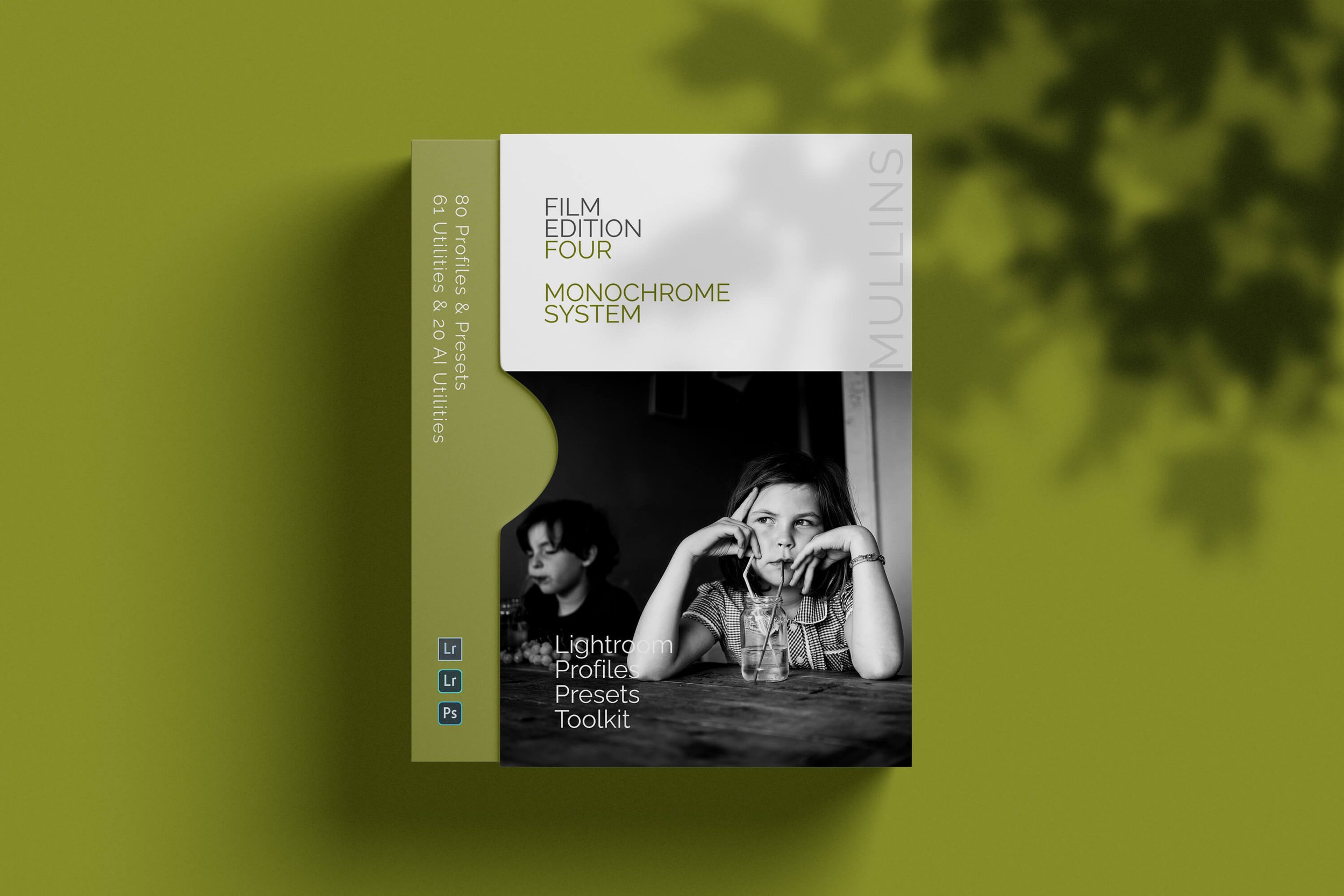
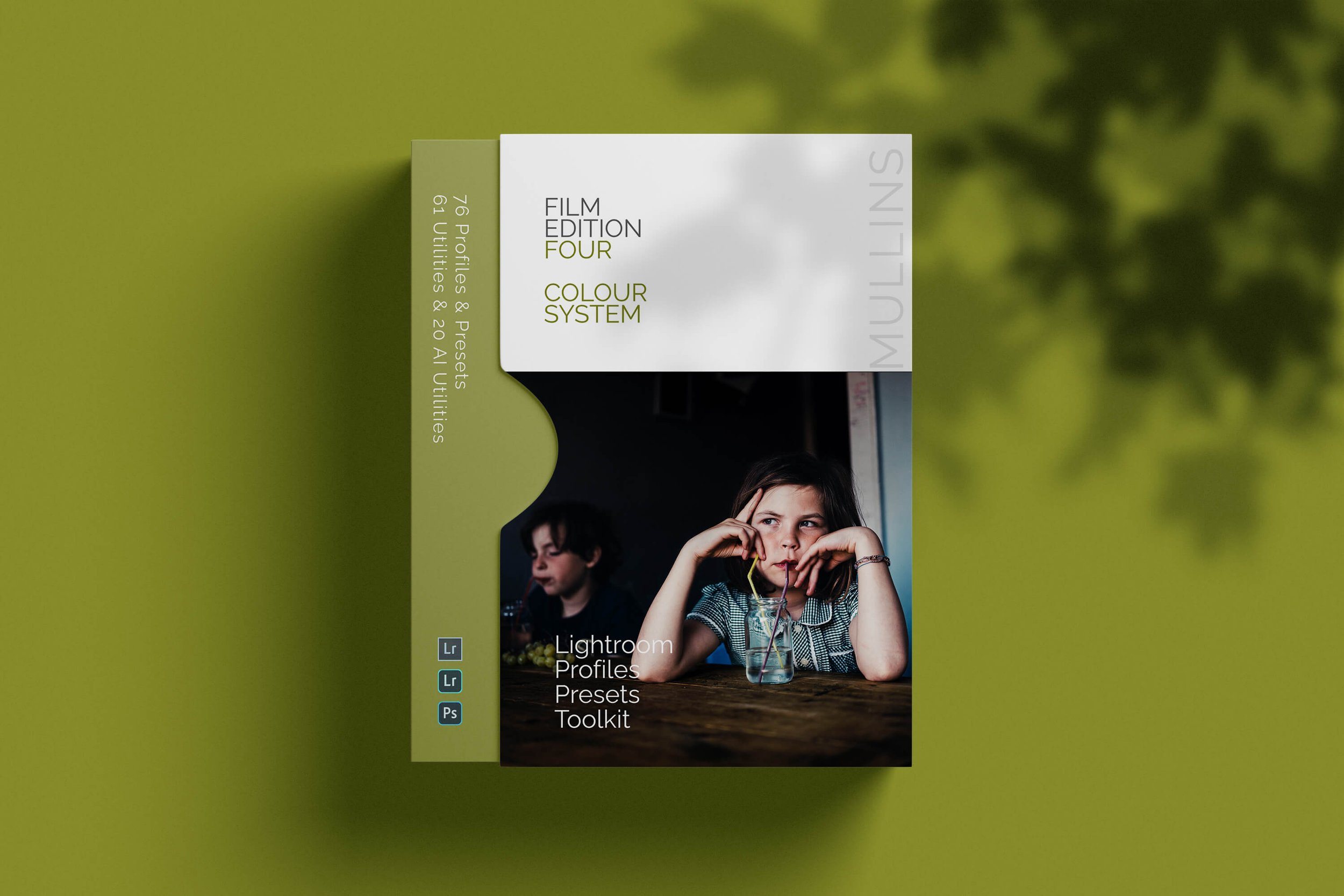

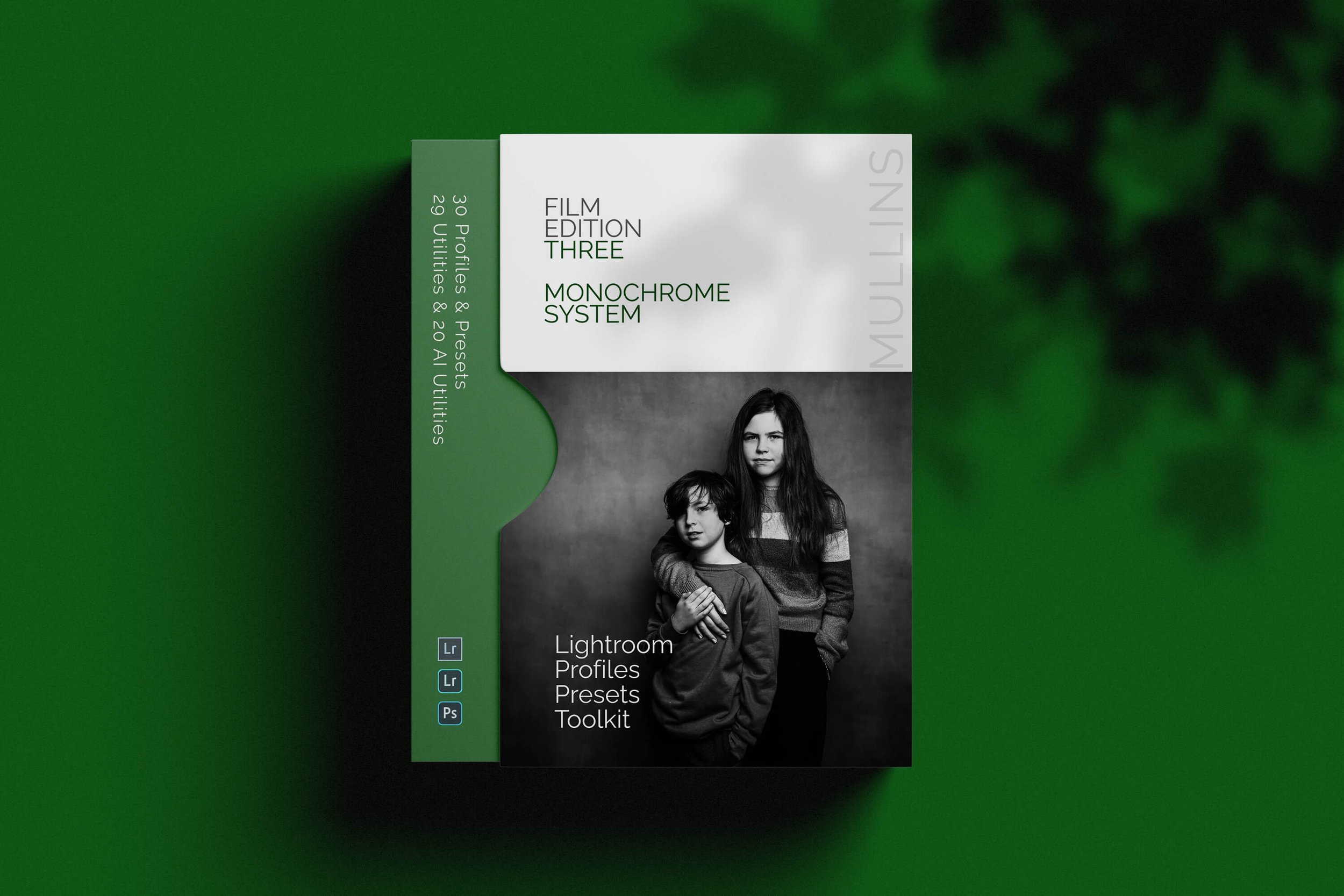
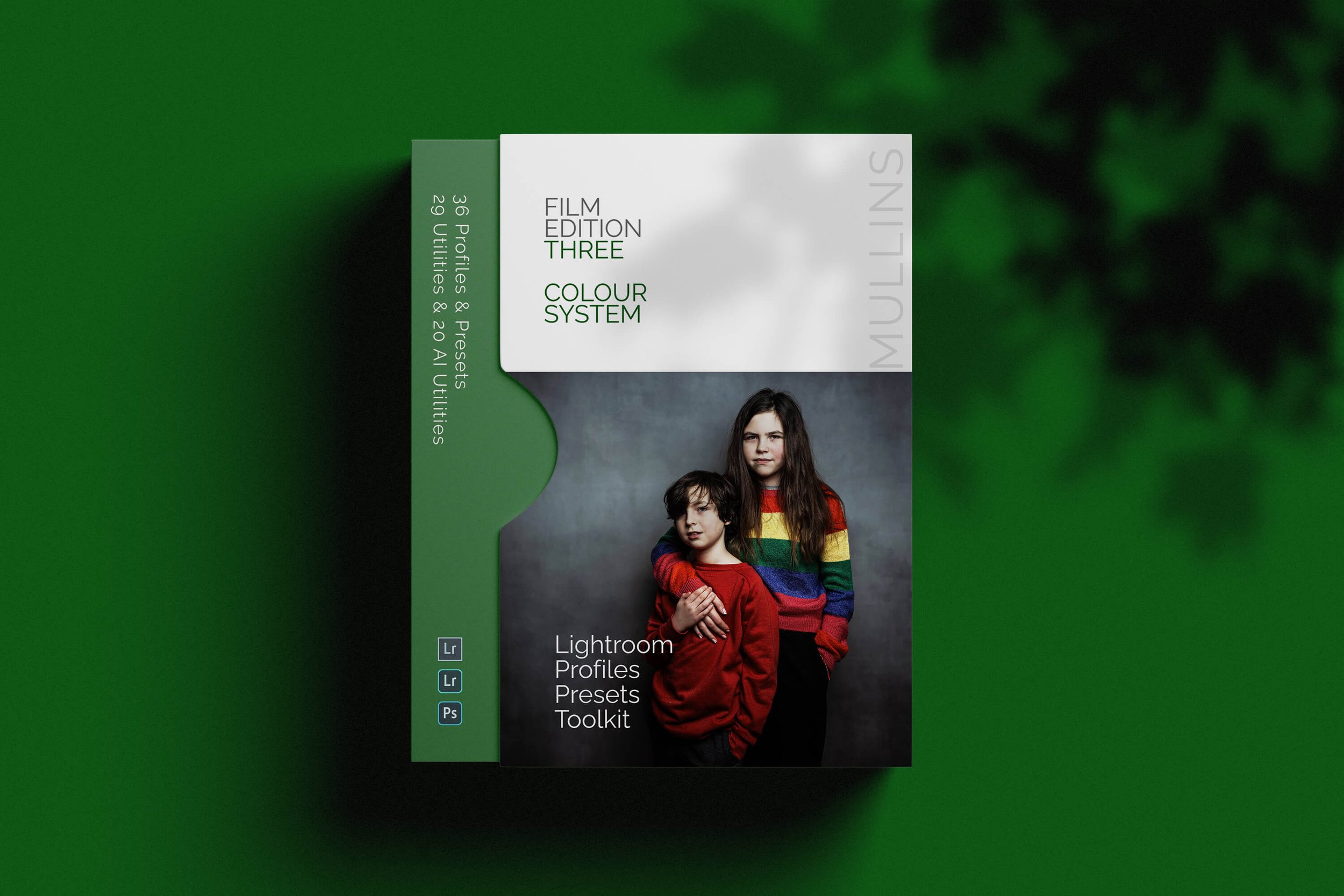

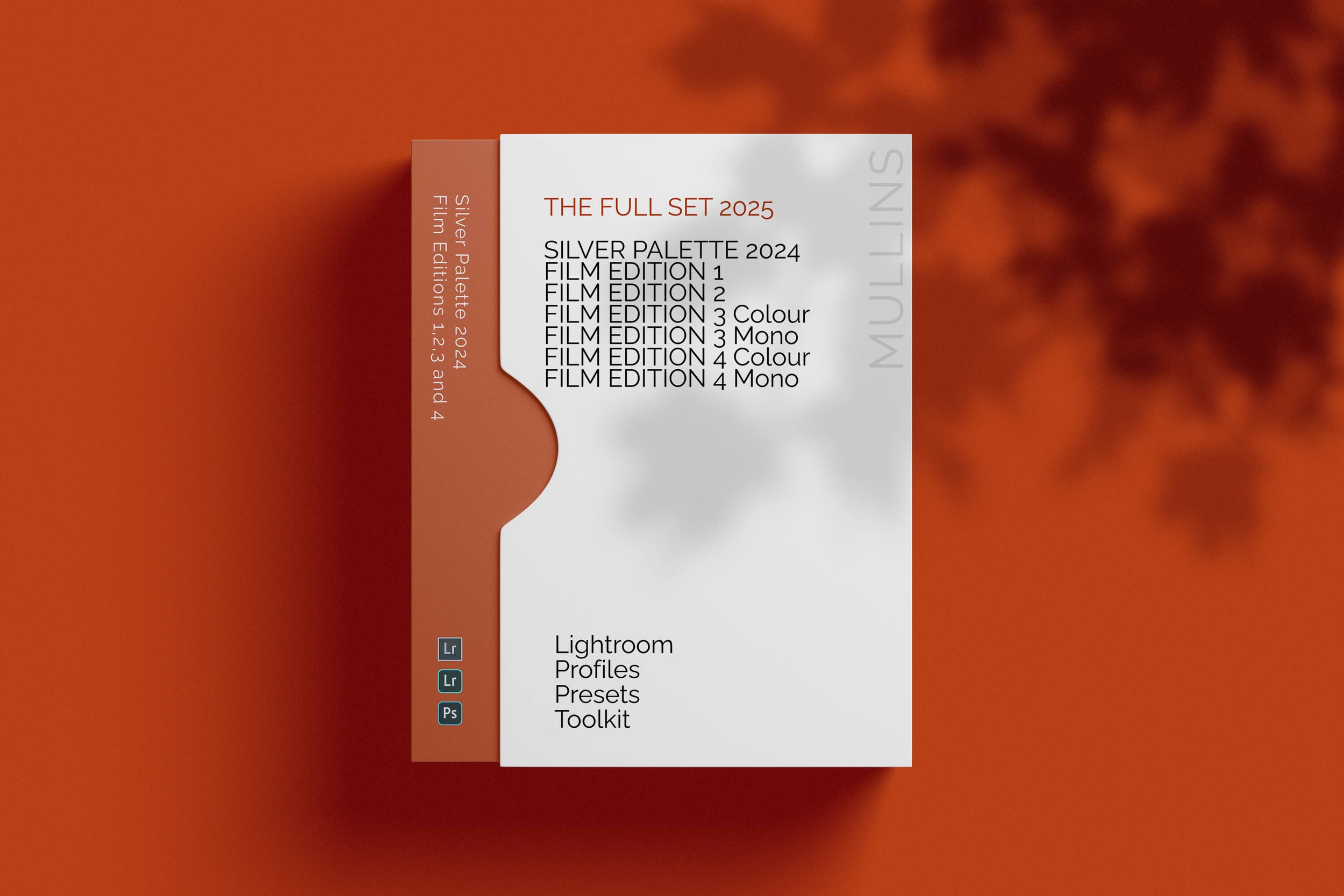
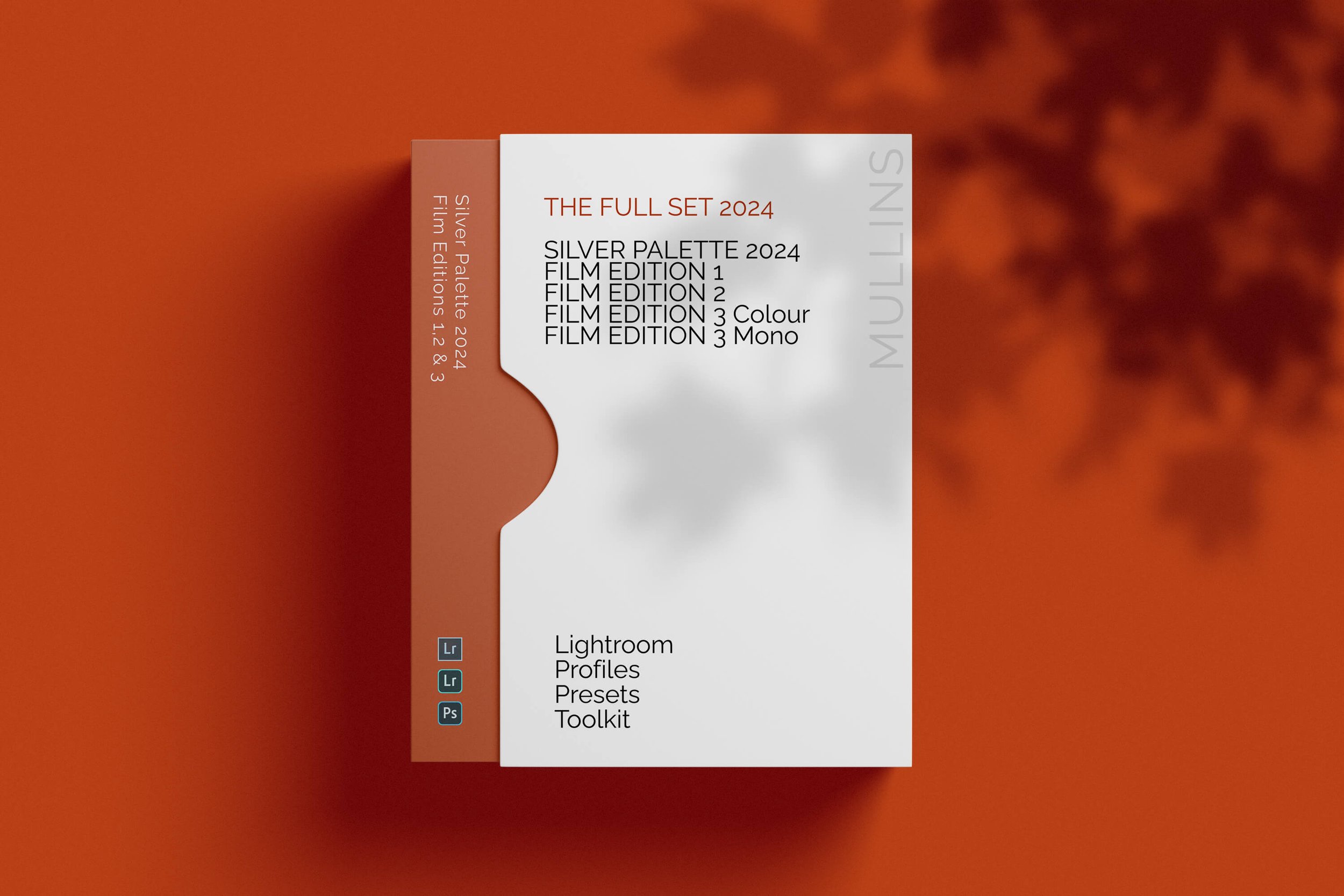




A moody, high-contrast monochrome Fujifilm recipe designed for dramatic light and deep shadows. Cysgod is the Welsh word for “shadow” — and that’s exactly what this recipe plays with. Built for street shooters and storytellers who want punchy black and white straight out of camera.